For e-commerce business BigCommerce is the name of a giant place where you can build your own store so easily either it is a small store or big that is not a problem. Their security is high enough so you do not need to be tensed about that. So how to open a store?
Pricing
Before creating a store you need to know the pricing plans. Check it out here:
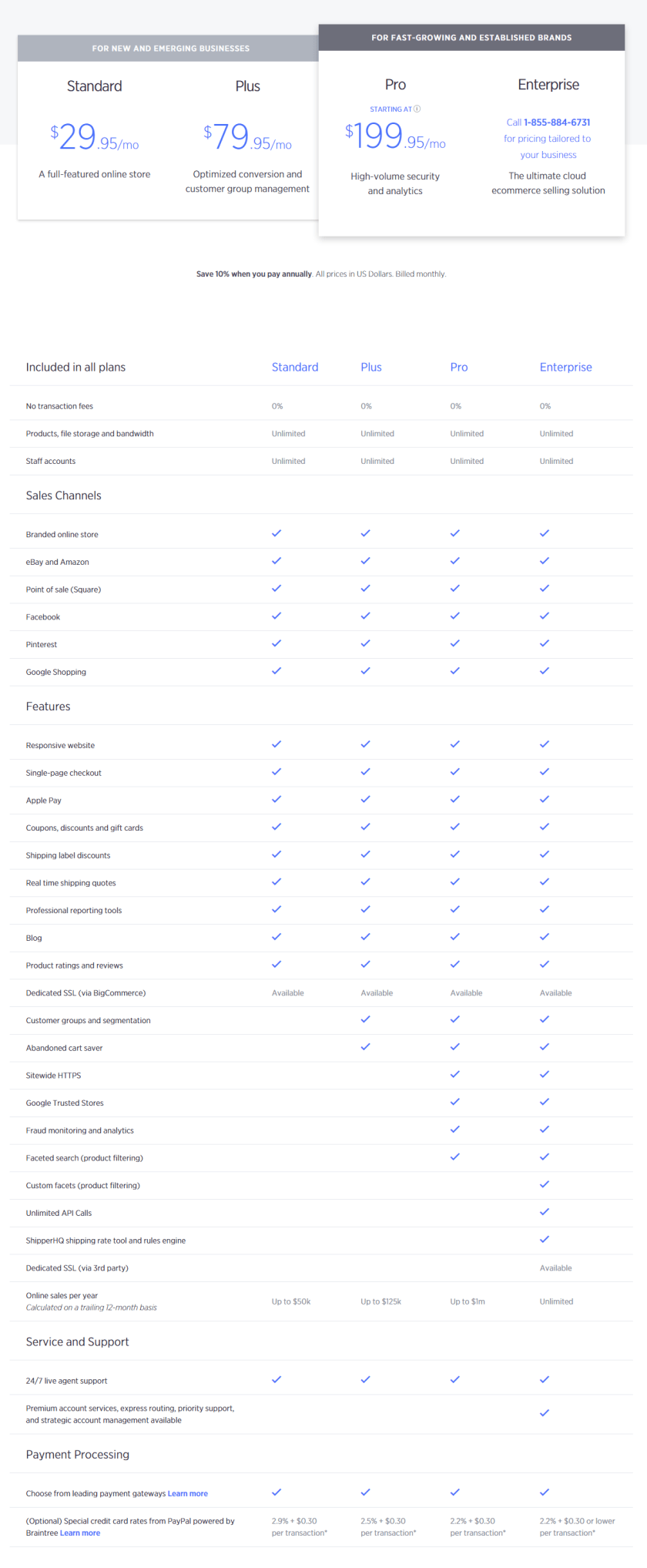 Let’s get started!
Let’s get started!
Now from your need choose the best option that suits you. You can try trail too. Let’s start. Go to BigCommerce.com and click on the GET STARTED button from top right corner.

Enter your email address and click on START YOUR TRIAL then on next page enter your store details and click on CREATE YOUR STORE. Then it will create a store for you.

Now you need to choose some details like if you have a website already then Yes or No. Your selling products type. And your selling status. You can skip these question too but the best is to answer. Now click on FINISH.

Pick a look!
Check the left menus you can do everything from there. Now if you want to change the theme then go the Storefront Design from left menus then Theme Marketplace. Now choose your theme category:

Then click on your chosen theme. You can opt Preview with your Store or directly Add Theme.

Then a popup will open and will ask you if you want to apply the theme or not. Then click Apply Now. Then check mark on “I understand my theme customization will be overwritten when I apply the new theme”. Then Yes. Congrats you just applied new theme on your store.
Now it’s turn to add products. Go to Products from left menus. Here you will see some default products added already. You need to delete those. Check mark on the top left of Image:

Then click delete or trash icon. Then okay from popup option.

Adding some products in!
Now you need to add your products. Click on Add then from Details tab enter Name, Price, Tax details, Category (if you want to create new category then click on new category), Product type, Description, Shipping details, Availability. From Images & Videos tab insert images or videos. From Inventory tab inventory details. If you want to add some custom options then from Custom tab you can do it. Then click on Save at left bottom corner. Now your product has been added.
Tightening things up.
You also need to add payment option so go to Store Setup from left menus then Payments. Here you will able to add many payment methods like PayPal, Amazon Payments etc.
Okay now you are all set go ahead and start making money….
